When using a data source you often need to make a back-up
computer file of the data source to store the details regularly, which is
useful when you have missing your data source from SQL Hosting server for
whatever reason. In this scenario you can reinstate your data source from the
back-up computer file and get the removed details back.
Use the following procedure to create and restore a database backup file.
Creating the Backup
Step 1
Open SQL Server 2012 and create a database then right-click on the "Name of database" >> "Task" >> "Backup".
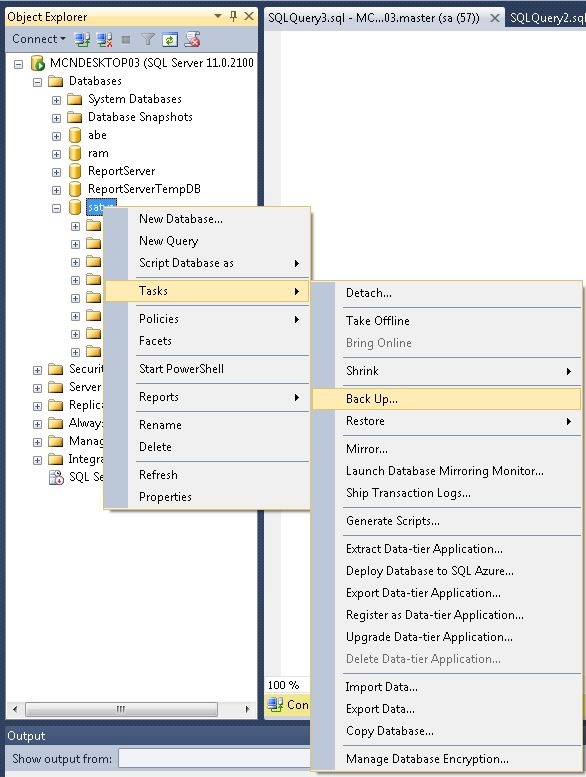
Step 2
Now the Backup database window will be shown; click on the "Add" button to add the designation to save the backup file in the hard disk.

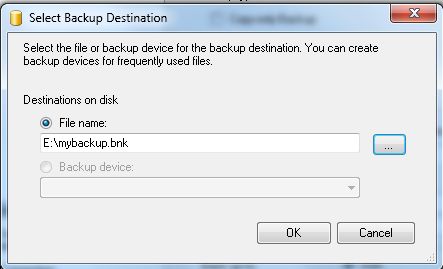
Step 3
Choose the location where you want to save the backup file.
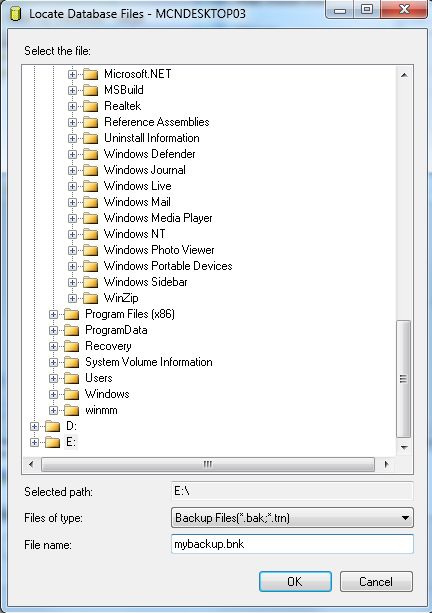
Step 4
After inserting a name for your backup click on the "Ok" button to see the message:
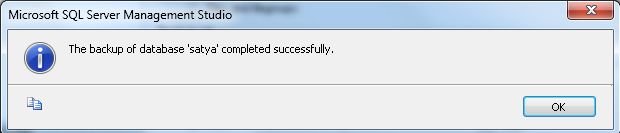
Restore Database
Step 1
Right-click on the "Database" >> "Restore Database".
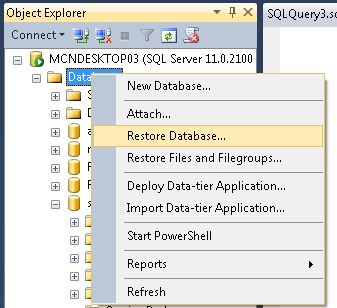
Step 2
Select the Radio button "Device" then click on the button to get the database backup file.

Step 3
Click on the "Add" button to get the database file.
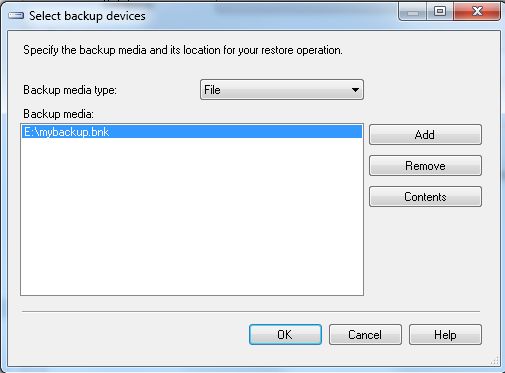
Step 4
After adding the backup file click on the "OK" button.
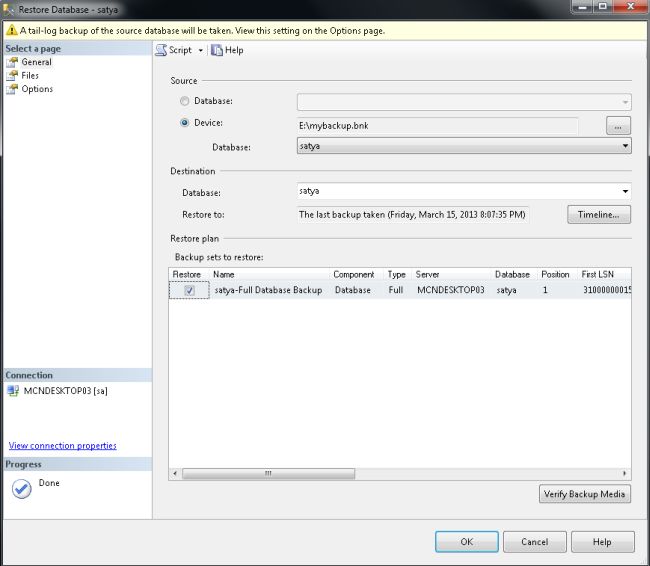
Step 5
The following message is displayed after the database is restored:
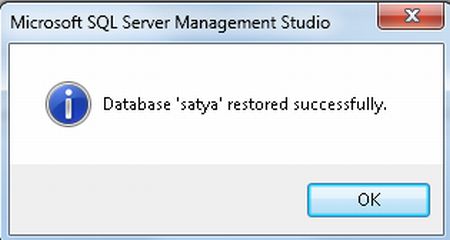
SPONSORS:

No comments:
Post a Comment